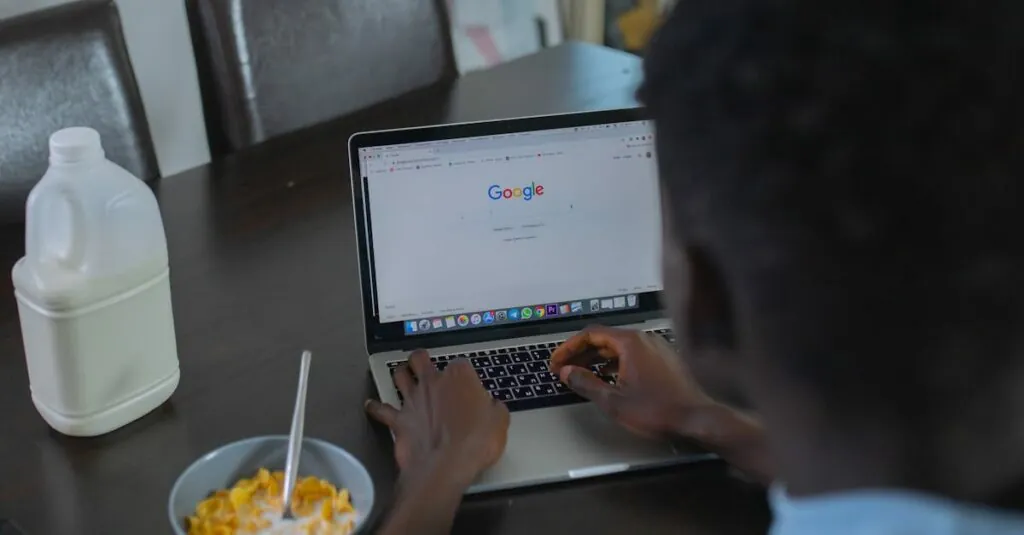Table of Contents
ToggleIn the world of Google Docs, tables can sometimes feel like that one friend who just won’t stop taking up space at a party. They’re useful but can easily become unwieldy. If you’ve ever found yourself squinting at a table that seems to have a mind of its own, you’re not alone. Thankfully, resizing those pesky tables is easier than finding the right GIF to express your feelings.
Overview of Tables in Google Docs
Tables enhance organization and clarity in documents. Google Docs provides users with various options to create and customize tables according to their preferences. Essential features include adding rows, columns, and choosing cell formatting. Understanding how to manage these features effectively helps streamline document layout.
Users often face challenges, such as tables appearing too large for the page. Adjusting table size is crucial for improving readability and presentation. Google Docs allows users to resize tables easily, addressing any formatting issues that may arise.
Creating a table in Google Docs starts with selecting “Insert” then “Table.” After choosing the desired dimensions, customization options become available. Users can alter border colors, background colors, and font settings to match the overall document theme. Accessibility features also exist, allowing users to optimize tables for a wider audience.
After creating a table, resizing it becomes a straightforward task. Users can click and drag the table edges to decrease size and improve document flow. Ensuring appropriate dimensions enhances visual appeal, making it easier for readers to grasp important information.
Google Docs also supports table properties adjustments. Users can right-click to access options like “Table properties” for more precise modifications. This flexibility allows for tailoring tables to meet specific needs while improving overall document presentation. Understanding these features elevates the effectiveness of tables in any Google Docs project.
Methods to Make Table Smaller
Making a table smaller in Google Docs involves several straightforward techniques. Both manual adjustments and utilizing table properties greatly enhance table management.
Adjusting Table Size Manually
Clicking and dragging the table’s edges achieves quick size adjustments. Users can hover over the border of the table cells until a double arrow appears. Dragging the edge inward reduces width or height as needed. This method provides immediate visual feedback, allowing for easier size tweaking. Checking alignment and spacing helps maintain a clean layout while resizing.
Using Table Properties
Accessing table properties allows for more precise resizing options. Clicking on the table and selecting “Table properties” opens a menu for customization. Users can input specific dimensions for rows and columns. Adjusting cell padding enhances the overall appearance. This method can help ensure that the table fits seamlessly within the document, improving readability. Changing border settings can also aid in achieving a more compact visual style.
Modifying Cell Padding and Spacing
Tweaking cell padding and spacing helps create a more compact table in Google Docs. It improves the overall appearance and documents readability.
Accessing Cell Padding Options
Users can optimize cell padding by navigating to “Table properties.” After selecting “Table properties,” click on the “Cell” tab to find padding settings. Setting cell padding to a smaller value, such as 2 or 3 points, reduces the space around text. Adjusting this setting makes text fit more snugly, resulting in a cleaner look without compromising legibility.
Reducing Cell Spacing
Adjusting cell spacing also contributes to table size reduction. Users can access cell spacing options in the same “Table properties” menu. Entering a smaller value in the cell spacing field, like 0.5 points, lessens the gap between cells. This change creates a tighter arrangement, supporting better organization and presentation. By utilizing these adjustments, users achieve a more streamlined and professional appearance in their documents.
Tips for Better Table Management
Managing tables effectively in Google Docs enhances document usability. Resize table columns and rows for improved clarity and functionality. Users can click and drag the edges of cells for immediate adjustments. Fine-tuning dimensions through “Table properties” offers precision in design.
Utilize cell padding to enhance aesthetic appeal. Reducing padding creates a more compact table, maximizing space. Adjust cell spacing to create a tighter arrangement, making information easier to digest.
Utilize the “Format” menu for an additional layer of control over table properties. Users can apply consistent styling across rows or columns to streamline the appearance. Selecting multiple rows or columns enables bulk formatting, saving time.
Incorporate headings within tables to improve comprehension. Clear labels help readers navigate content quickly, particularly in large tables. Using alternating row colors can enhance readability, making data distinction easier.
Experiment with borders and shading to emphasize particular sections. Distinct colors help guide the reader’s attention to crucial information. Adapting font size and style within cells improves overall table visibility.
Organizing tables logically bolsters information flow. Keep related items together to facilitate understanding. Users can sort data using Google Docs add-ons for advanced table management.
Regularly review table layout and adjust as necessary. Maintaining a clean and professional appearance reflects attention to detail. By implementing these tips, users can elevate their documents and effectively communicate their message.
Conclusion
Resizing tables in Google Docs can significantly enhance document readability and presentation. By mastering the simple techniques outlined, users can create more organized and visually appealing tables. The ability to adjust dimensions and customize styles allows for tailored solutions that meet individual needs.
Incorporating tips for better table management ensures that information flows logically and clearly. Regularly reviewing table layouts can lead to a polished and professional appearance. With these strategies, users can effectively utilize tables to communicate their ideas and information more efficiently.